Desk Lamp Overview
-
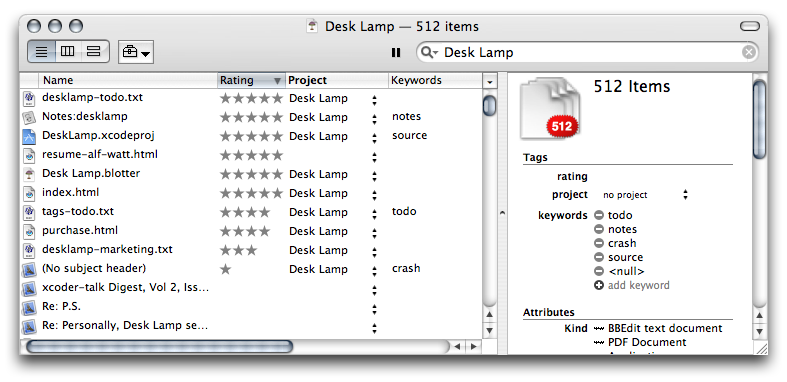 The Search Window is the central
interface for Desk Lamp, it provides a simple direct interface to search
for documents. Every window is a smart search, and allows you to create
complex queries and browse them using familiar list, browser and outline views.
The Search Window is the central
interface for Desk Lamp, it provides a simple direct interface to search
for documents. Every window is a smart search, and allows you to create
complex queries and browse them using familiar list, browser and outline views.
- Search Field: enter search terms, use shortcuts to quickly find exactly what you're looking for.
- List View: rate, sort and browse your results in a familiar list view.
- Columns View: browse your results and quickly find files with just the type, keyword, project, rating or date that you are looking for.
- Groups View: breaks down the results for each attribute in an outline, letting you visually compare different groups of results.
- Info:view the complete meta data for the selected item and edit ratings or project tags.
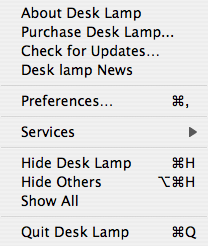 The Desk Lamp Menu contains a few items
specific to Desk Lamp:
The Desk Lamp Menu contains a few items
specific to Desk Lamp:
- About Desk Lamp - displays current version and purchase information
- Purchase Desk Lamp... - purchase a .lightbulb file for Desk Lamp to enable saving searches
- Check for Updates...
- Desk Lamp News
- Preferences...
- Services - Desk Lamp provides search services for selected text in any Cocoa application.
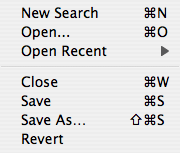 The File Menu contains items for manipulating saved Searches:
The File Menu contains items for manipulating saved Searches:
- New Search - open a new, empty search window
- Open... - open an existing search
- Open Recent - recently saved searches
- Close - closes the frontmost search window
- Save - saves the frontmost search
this feature requires that you purchase Desk Lamp - Save As... - saves the search under a new name
this feature requires that you purchase Desk Lamp
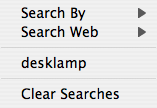 The Search Menu contains commands for quickly changing the
query or view on your search:
The Search Menu contains commands for quickly changing the
query or view on your search:
- View Search Results as List
- View Search Results as Columns
- View Search Results as Groups
- Pause Query - stop gathering results for the query
- Open With - open the selected files with appropriate applications
- Reveal in Finder - reveal the selected files in the Finder
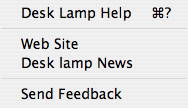 The Help Menu provides assistance using Desk Lamp:
The Help Menu provides assistance using Desk Lamp:
- Desk Lamp Help - opens this web page
- Web Site - opens the Desk Lamp home page
- Desk Lamp News - see the latest news about Desk Lamp, including updates, tips and tricks.
- Send Feedback - send feedback on Desk Lamp to support@desklampx.com
Search Window
Search Field
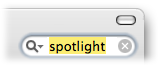 Searching in Desk Lamp starts with the search field, start searching by
typing here. Special shortcuts allow you to quickly select files based on
specific attributes or use the default search terms for quick results.
Searching in Desk Lamp starts with the search field, start searching by
typing here. Special shortcuts allow you to quickly select files based on
specific attributes or use the default search terms for quick results.
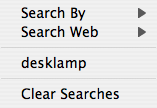 The Search Field Menu provides quick access to shortcut, previous
searches and web search engine results for your current search.
The Search Field Menu provides quick access to shortcut, previous
searches and web search engine results for your current search.
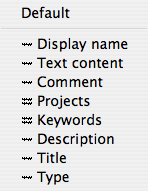 Search Shortcuts allow you to quickly specify
searches for single attributes, in order to focus on specific items:
Search Shortcuts allow you to quickly specify
searches for single attributes, in order to focus on specific items:- Default - search using the default criterion.
- Display name - search by the display name shown in the Finder.
- Text content - search by the indexed text content.
- Comment - search the Spotlight Comments field.
- Projects - search the projects field.
- Keywords - search the keywords (tags) field.
- Description - search the description field.
- Title - search the title field.
- Type - search the type field.
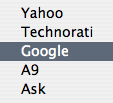 Search Sites - selecting a search site from the search menu opens your default
web browser on a search results page for your search string using popular search engines:
Search Sites - selecting a search site from the search menu opens your default
web browser on a search results page for your search string using popular search engines:- Yahoo - search the web using Yahoo!
- Technorati - search blogs using Technorati.
- Google - search the web using Google.
- A9 - search the web using A9.
- Ask - search the web using Ask
List View
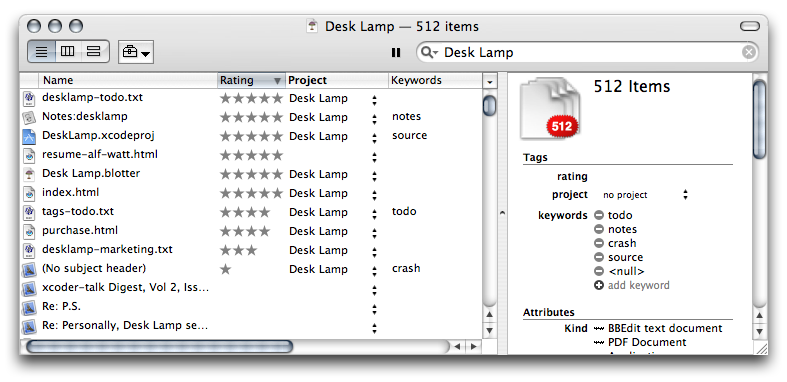 Shows the files in a flat list format with the Display Name, Rating,
Project, Date and Kind. From this view you can Rate files from 1-5
stars by clicking directly on the 'Rating' column, files may also be assigned
to Projects; double click to enter a new project name or pick an
exiting project from the pop-down list.
Shows the files in a flat list format with the Display Name, Rating,
Project, Date and Kind. From this view you can Rate files from 1-5
stars by clicking directly on the 'Rating' column, files may also be assigned
to Projects; double click to enter a new project name or pick an
exiting project from the pop-down list.
The list can be sorted by using the column headers.
Files or groups of files can be dragged from the list to any application in the dock or finder window to open or relocate them.
Columns View
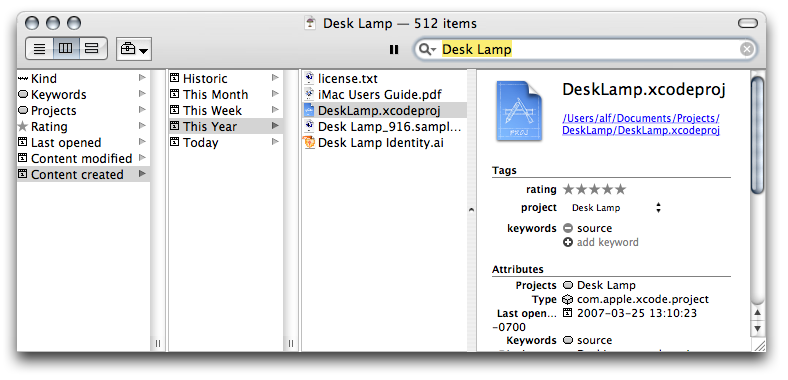 The Browser View lists common attribute types in the first column, when
one is selected you will see grouped values in the second column, when a
value is selected you will see a list of items in the third column.
The Browser View lists common attribute types in the first column, when
one is selected you will see grouped values in the second column, when a
value is selected you will see a list of items in the third column.
When the creation or modification Date is selected the values are broken down into the following groups: Today, This Week, This Month, This Year, Historic
Groups View
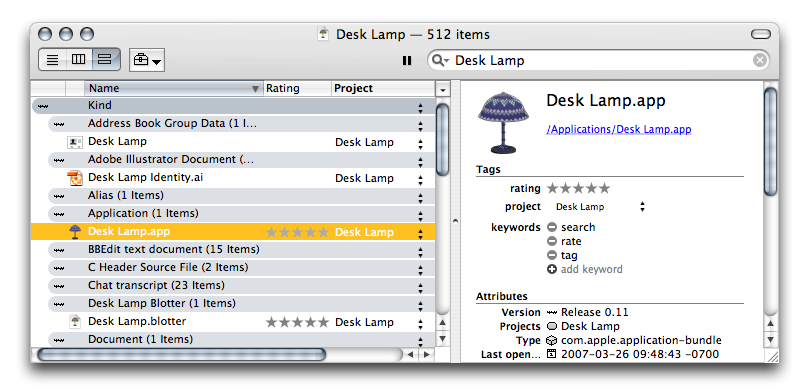 The Groups View allows you to see your files grouped by common
attributes. Groups are presented in an outline view, opening up a
particular attribute expands groups where individual files are
listed
The Groups View allows you to see your files grouped by common
attributes. Groups are presented in an outline view, opening up a
particular attribute expands groups where individual files are
listed
Search Info
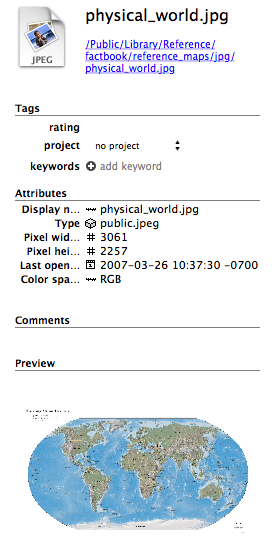 The Info panel shows detailed information for the selected file or files.
The file Icon is displayed on a button in the top-left corner of the panel,
clicking on this button opens the file. The the display name, file type and path are presented. Remaining File attributes are displayed in a table which fills the rest of the panel, this table can show either the display attributes or all the available attributes for a single file, when multiple files are selected the default set of attributes is displayed. You can adjust the attribute display preferences from the Preferences Window.
The Info panel shows detailed information for the selected file or files.
The file Icon is displayed on a button in the top-left corner of the panel,
clicking on this button opens the file. The the display name, file type and path are presented. Remaining File attributes are displayed in a table which fills the rest of the panel, this table can show either the display attributes or all the available attributes for a single file, when multiple files are selected the default set of attributes is displayed. You can adjust the attribute display preferences from the Preferences Window.
Search Services
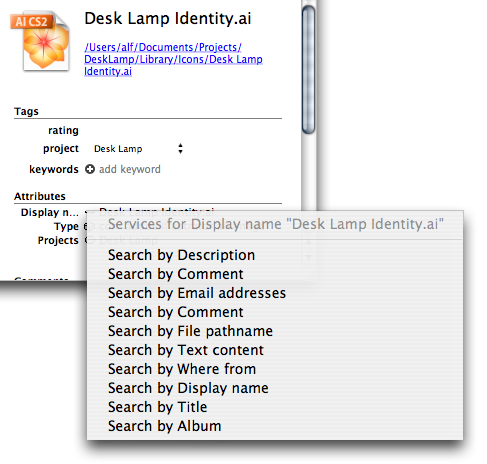 Next to each attribute is a small button depecting the attribute type, clicking
on this button brings up a menu of services specific to the particular attribute.
Next to each attribute is a small button depecting the attribute type, clicking
on this button brings up a menu of services specific to the particular attribute.
About Box
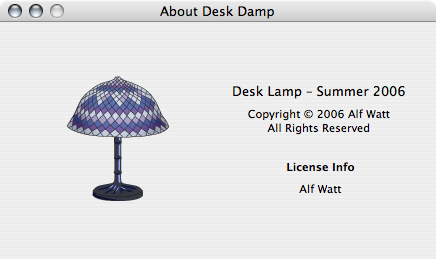 The about box shows the version of Desk Lamp, the copyright statement and
the name of the license holder if it has been purchased.
The about box shows the version of Desk Lamp, the copyright statement and
the name of the license holder if it has been purchased.
Preferences
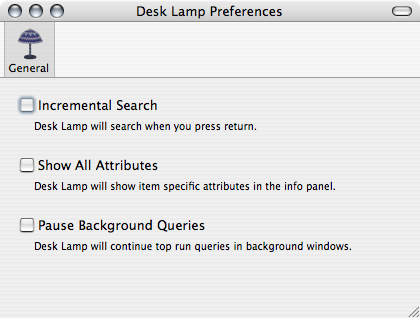
- Incremental Search
When selected Desk Lamp will attempt search when you pause typing, when not selected you must press enter to search. - Show All Attributes
When selected the Info Panel will display all available attributes, when not selected only attributes with descriptive names are shown.
Service
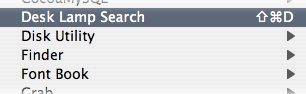 The Desk Lamp Search Service allows you to select text in any
cocoa application and immediately create a Desk Lamp Search with
that text.
The Desk Lamp Search Service allows you to select text in any
cocoa application and immediately create a Desk Lamp Search with
that text.
 Desk Lamp
Desk Lamp